Quickstart
Step 1: Prepare the unit

- Find and attach the antenna by screwing it into the designated port on the side of the unit.
Step 2: Power up unit

- Plug the unit into a 3-point power outlet and wait for it to boot up.
- Ensure the unit is placed in a location with good signal coverage.
Step 3: Download app
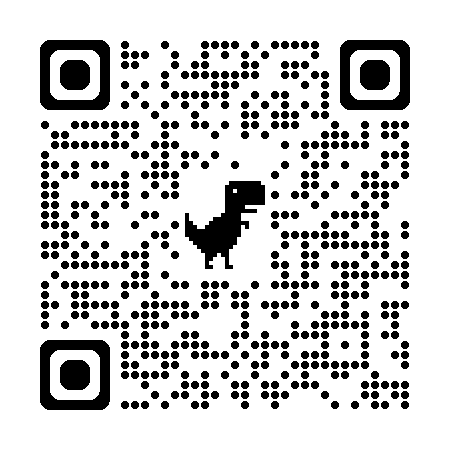
(will apply once live on the app store)
- Scan the QR code on the pamphlet to download the Smarta app from the App Store or Google Play Store.
- Alternatively, search for "Smarta" in the app store and download the app.
Step 4: Allow permissions

- In the Smarta app, allow the app to access your location and Bluetooth.
- This is required to find and connect to the unit.
- You will also be prompted to allow the app to use your Camera for scanning QR codes and pairing with the sensor.
Step 5: Register account

Before you can use the app, you need to create a user account.
- Tap the Register button on the Login page
- Fill in your details and submit the form.
- You will be redirected to the Login page, where you can now log in with your new account.
Step 6: Find your device

Now that you have an account, we are ready to connect.
- Tap the Local Device tab at the bottom to navigate to the required screen.
- It will automatically start scanning and your device should appear after a short while. If not, try closing and reopening the app and restarting the device.
- Once found, tap to connect. You will hear a beep from the unit that will confirm connection to the device.
Step 7: Add to WiFi

Now that you are connected to the unit, you can add it to your WiFi network to allow for internet connectivity.
- Tap the WiFi button and enter your WiFi password.
- The SSID will automatically be detected from your phone, so ensure your phone is connected to the intended network.
- The unit will reboot automatically and connect to the WiFi network.
Step 8: Automatic Update

The first time the unit connects to the internet, it will automatically check for and install any available updates.
- Do not unplug the unit while seeing the message 'Checking for updates...'
- This process may take a few minutes, so please just be patient.
- Once complete, the unit will reboot and be ready for use.
- The new version number will be displayed on the OLED screen on startup.
Step 9: Prepare Tank

- Drill the four mounting screw holes into the lid or other top part of the tank.
- Drill the center hole for the pipe.
- Cut the pipe to just shorter than the tank height, we recommend 10cm.
- Add the weight to the bottom of the pipe.
- Lower the pipe into the water, ensuring it is slightly off the bottom (due to being slightly shorter).
Step 10: Pair level sensor

- Staying in the Local Device tab, wait for the unit to show up and then tap to select once again.
- Tap the Gear icon in the app to access the settings popup, then tap on the Sensor button.
- Find and enter the MAC address from the side of the level sensor. Look for something in the format of "XX:XX:XX:XX:XX:XX".
- Press Save. You will hear a beep from the unit to confirm the sensor has been paired
- After between 10-30 seconds you should see the water level displayed on the screen and in the app updating every 30-60 seconds.
Step 11: Provision account
Provisioning your device allows you to access it remotely via the Smarta Cloud using the app.
- Tap the Cloud button to enable the Provisioning popup.
- You can enter a name for your device here, like Home Reservoir or whatever you choose.
- Once you press Proceed, your unit will become available on the Smarta Cloud.
Step 12: Access remotely
- From this point on, you can access your device from anywhere in the world, as long as it has an internet connection, either via WiFi or LTE.
- Remote devices are displayed on the Landing screen of the app, where you can tap on to manage them as you like.
Step 13: Enter Settings
The push button interface uses long and single presses to navigate the settings menu on the OLED display:
- Long press (>2s) to enter Settings mode—you’ll hear a beep and see the first menu item.
- Single press to cycle to the next menu option; the current selection is highlighted.
- Long press on a highlighted item to select it.
Step 14: Change settings
Once inside a menu, use these button actions to adjust values and confirm actions:
- Tap briefly (<700 ms) to move to the next menu item (you’ll hear one beep each time).
- Press and hold (1–2.5 s) on the item to enter its edit mode:
- Tap to toggle between Increment/Decrement.
- Keep holding to ramp up the change speed.
- Release to lock in the new value (you’ll hear a confirmation beep).
- Press and hold (≥3 s) at any time to save all changes and exit Settings mode (two beeps confirm you’ve exited).
Step 15: Enjoy!
That's it! You're all set up and ready to go. Enjoy the convenience and peace of mind that comes with the Smarta Pump Management System.
If you have any questions or need assistance, please don't hesitate to contact our support team.